-
Screens
-
|
Overview
Most elements on the panel give you some hints on its meaning when
you move the mouse over it. This function can be disabled under options.
The upper part of the panel gives a
short summary of some important, frequently used
variables. This part remains permanently visible.
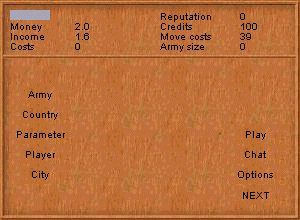 The color
with which the flags in your countries are highlighted. The color
with which the flags in your countries are highlighted.
Money: your current wealth
Income: remaining income from all
countries after deduction of expenditures for education,
infrastructure, etc.
Costs: maintenance costs of all armies
and cities per turn
Reputation: your reputation
in the selected country
Credits: remaining credits for the
current round. Credits are required for building and
moving armies, as well as for the construction of a city.
Move costs: will be deducted from your credits when
you move an army in the selected country (only hold for your territory,
see moving an army).
Army size: army units (campaign and home
army) in the selected country.
|
|
On the lower part of the panel, you will find buttons to open the chatroom
and to start a pong game in multiplayer mode only.
|
In this screen you can build a new army, increase an
exisiting one, or get information on your opponents'
armies.
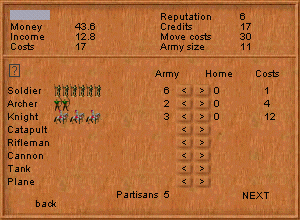 On the left side you see the total number of
units in the selected country. The player's campaign army is listed
under Army while all units of the home army (in case
a city exists in the selected country) are listed under Home.
Armies can be moved between these two armies with the dart-buttons in
between, but only when the campaign army is in town. If the campaign
army does not exist, moving a unit to build a new campaign army costs
100 Credits (see building
an army). On the left side you see the total number of
units in the selected country. The player's campaign army is listed
under Army while all units of the home army (in case
a city exists in the selected country) are listed under Home.
Armies can be moved between these two armies with the dart-buttons in
between, but only when the campaign army is in town. If the campaign
army does not exist, moving a unit to build a new campaign army costs
100 Credits (see building
an army).
Costs: these are the maintenance costs of all units
of the same type per turn. Costs can be reduced by increasing the production
of the country.
Partisans: are soldiers that demand no pay, as long
as they are not moved to an home army (see partisans).
|
| ?: A mouseclick on the question mark fixes the detail
screen (that normally results when you move the mouse over the +/- buttons),
so that you can get detailed information on a particular type of army,
when you move the mouse over that type again. The question mark is only
visible, when the "show details" option
is enabled.
Detailled Information on a particular unit is also
available when you move the mouse over the buttons for building (+)
or reducing (-) this particular unit. The depth of this information
is controllable on the options screen.
For the case of detailed information the following screen optains:
|
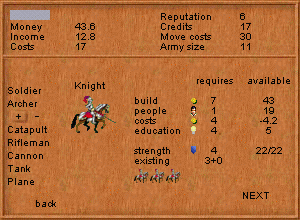 build:
money required to build an additional unit (number on the
left) and available money (number on the right). build:
money required to build an additional unit (number on the
left) and available money (number on the right).
costs: maintenance costs of an
additional unit (number on the left) and net income per
turn (number on the right).
people: required for building an
additional unit.
Note that expenditures as well as the amout of people required will vary
with the level of production
of the country where the army resides or will be built.
education: required education level for building
an additional unit.
strength: on the left hand side, you can see by how much the
strength of an army will be increased by building an additional unit.
In the right hand side is the strength of an already existing unit in
this country and its defense strength, which is higher in case of a city.
existing: shows the number of units of
this type in an already existing army (campaign and home
army) in the selected country. |
This panel contains information on the selected country. The number
on the left hand side thereby shows the current level of a variable,
whereas the right number prognosticates the change to the next period.
Changes in the tax rate
or in the redistribution of the taxes have an impact on the rates of
change.
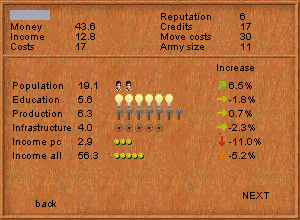 Population:
a higher population leads to an increased total income,
and thus allows you to collect more taxes. The population
will be reduced, when army units are built. Population:
a higher population leads to an increased total income,
and thus allows you to collect more taxes. The population
will be reduced, when army units are built.
Education: enables the construction of
better armies
Production: reduces the cost of
production and maintenance for armies and cities.
Infrastructure: allows moving the
campaign army several fields in one turn (inside your own
territory only).
Income pc (per capita): decreases with a
high tax rate, or when the population growth quickly.
Income all: taxes are raised on total
income. Income should therefore be rising in the long
run, i.e. taxes should not be set too high.
|
Here you get information on the tax income of the
selected country, and its redistribution. On the left
hand side, you can see the absolute amount, whereas on
the right, the relative distribution can be seen
(including the graphics).
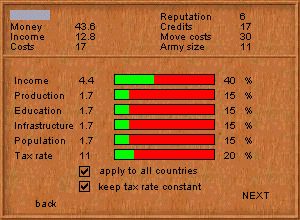 The Tax rate
refers to total income. I.e. the higher the tax rate, the smaller next
period's income. With a high population growth rate, you can nevertheless
experience an increasing income, despite hight taxes (see the Solow
growth model). The Tax rate
refers to total income. I.e. the higher the tax rate, the smaller next
period's income. With a high population growth rate, you can nevertheless
experience an increasing income, despite hight taxes (see the Solow
growth model).
The obtaining tax income might be spent on the following
parameters:
- (1) Income: the
remaining share, which is equal to the player's
net income.
(2) Production: reduces
the cost of production and maintenance for armies
and cities..
(3) Education: enables
construction of better armies.
(4) Infrastructure:
allows moving the campaign army several fields in
one turn (inside your own territory).
(4) Population: increases
the population growth rate.
The„apply to all countries"-checkbox lets
you assign the changed settings to all your countries. If
the „keep tax rate constant"-checkbox is
checked, the computer will automatically adjust your tax
rate to remain at the same fraction of income (see the
undermost number on the right hand side) in all future
periods. This means that for an economically developing
country (with rising total income) the tax income as well
as the investment in the different branches will
automatically increase, too.
Caution!
Changes will only be applied when you click the
"back" button or the "next"
button. Selecting another country will reset the
values and show the new country's parameters.
Applying the settings to all countries might lead to
slightliy different tax rates due to rounding errors.
There should be no differences in the long run.
|
In this screen, you can build a new city, tear down an
exisiting one, or retrieve information on cities of your
opponents
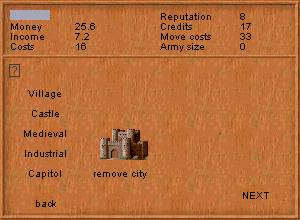 ?: A mouseclick on the question
mark fixes the detail screen (which normally results when you move the
mouse over one of the buttons), so that you can get detailed information
on a particular type of city, when you move the mouse over that type.
The question mark is only visible, when the "show
details" option is enabled. ?: A mouseclick on the question
mark fixes the detail screen (which normally results when you move the
mouse over one of the buttons), so that you can get detailed information
on a particular type of city, when you move the mouse over that type.
The question mark is only visible, when the "show
details" option is enabled.
Detailled Information on a particular city is also available
when you move the mouse over the buttons for building it. The depth
of this information is controllable on the options
screen. For the case of detailed information the following screen optains:
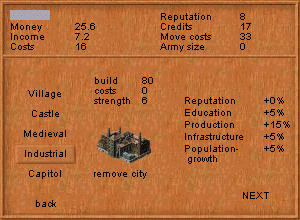 build:
costs for construction of a city of the selected type. build:
costs for construction of a city of the selected type.
costs: costs of maintaining such a city
Building as well as maintenance costs go down with rising
level of production in a country with a city.
strength: the strength of an army residing in a
city will be multiplied by this factor.
Cities increase the devlopment of countries by different
amounts, which can be read of the (percentage) numbers on
the right hand side. A village spurs
population growth, a castle mainly
increases the infrastructure, a medieval
city supports education, while an industrial
city mainly increases industrial production. The
construction of a capitol increases all values by a large
amount and, additionally, increases the government's
reputation.
|
The player screen shows information on the player of
the selected country.
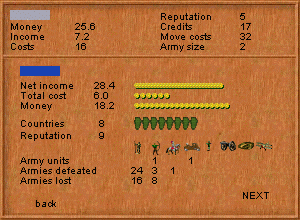 The color of
the player, with which the flags in his countries are highlighted. The color of
the player, with which the flags in his countries are highlighted.
Net Income: remaining income from all countries after
deduction of expenditures for education, infrastructure, etc.
Total cost: maintenance costs of all armies and cities
per turn
Money: currently available wealth
Countries: number of countries possessed by the player.
Reputation: in the selected country
Army units: all army units, ordered by type of army
Armies defeated: hostile armies defeated so far
Armies lost: own armies lost so far
|
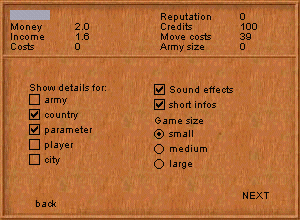 Show details: enables information
with more details on the different screens. Show details: enables information
with more details on the different screens.
Sound effects: enables sound effects during battles.
Short infos: if this option is enabled, you get information
on most elements, when you move the mouse it.
Game size: start a new game with the selected game
size.
|
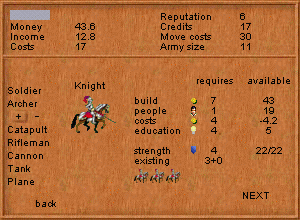 build:
money required to build an additional unit (number on the
left) and available money (number on the right).
build:
money required to build an additional unit (number on the
left) and available money (number on the right).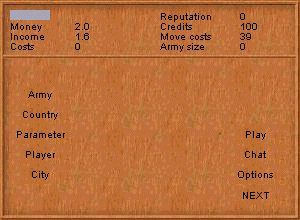 The color
with which the flags in your countries are highlighted.
The color
with which the flags in your countries are highlighted.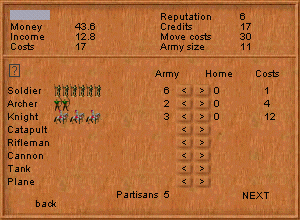 On the left side you see the total number of
units in the selected country. The player's campaign army is listed
under Army while all units of the home army (in case
a city exists in the selected country) are listed under Home.
Armies can be moved between these two armies with the dart-buttons in
between, but only when the campaign army is in town. If the campaign
army does not exist, moving a unit to build a new campaign army costs
100 Credits (see
On the left side you see the total number of
units in the selected country. The player's campaign army is listed
under Army while all units of the home army (in case
a city exists in the selected country) are listed under Home.
Armies can be moved between these two armies with the dart-buttons in
between, but only when the campaign army is in town. If the campaign
army does not exist, moving a unit to build a new campaign army costs
100 Credits (see 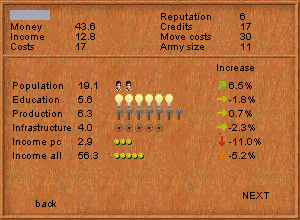 Population:
a higher population leads to an increased total income,
and thus allows you to collect more taxes. The population
will be reduced, when army units are built.
Population:
a higher population leads to an increased total income,
and thus allows you to collect more taxes. The population
will be reduced, when army units are built.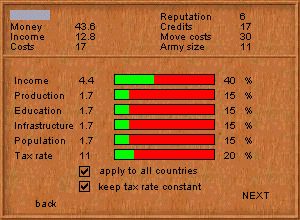 The Tax rate
refers to total income. I.e. the higher the tax rate, the smaller next
period's income. With a high population growth rate, you can nevertheless
experience an increasing income, despite hight taxes (see the
The Tax rate
refers to total income. I.e. the higher the tax rate, the smaller next
period's income. With a high population growth rate, you can nevertheless
experience an increasing income, despite hight taxes (see the 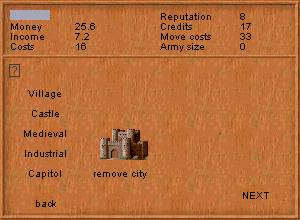 ?: A mouseclick on the question
mark fixes the detail screen (which normally results when you move the
mouse over one of the buttons), so that you can get detailed information
on a particular type of city, when you move the mouse over that type.
The question mark is only visible, when the "
?: A mouseclick on the question
mark fixes the detail screen (which normally results when you move the
mouse over one of the buttons), so that you can get detailed information
on a particular type of city, when you move the mouse over that type.
The question mark is only visible, when the "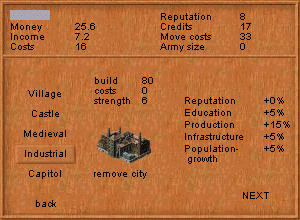 build:
costs for construction of a city of the selected type.
build:
costs for construction of a city of the selected type.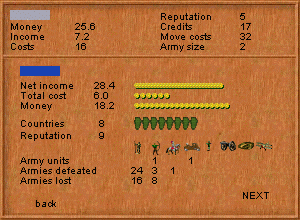 The color of
the player, with which the flags in his countries are highlighted.
The color of
the player, with which the flags in his countries are highlighted.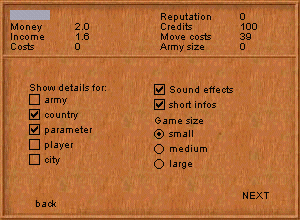 Show details: enables information
with more details on the different screens.
Show details: enables information
with more details on the different screens.